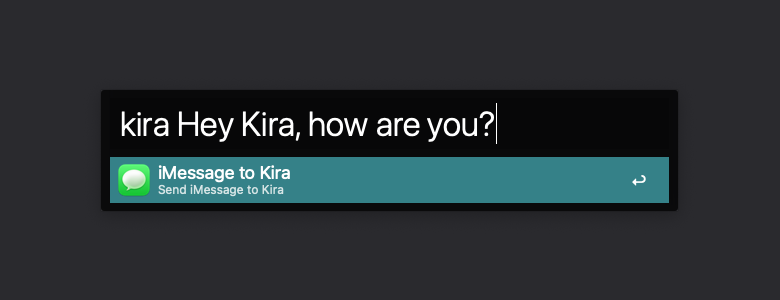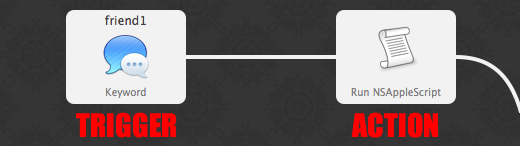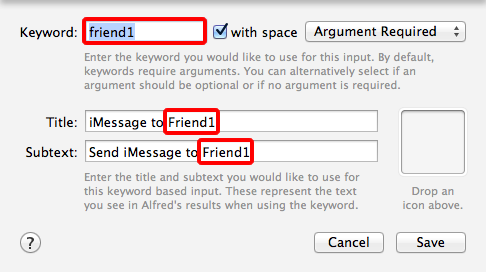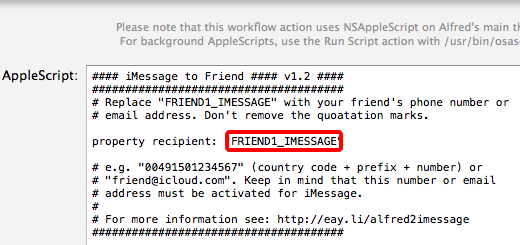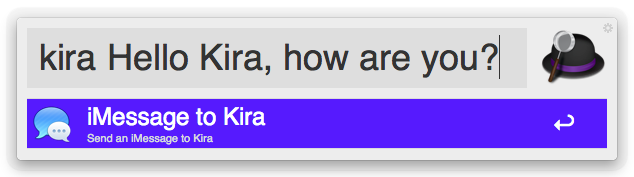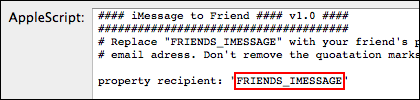(7½ years after the release of the last version. 🤯)
#applescript
„New Tab“-Button for Mavericks‘ Finder

When Apple released OS X 10.9 Mavericks two weeks ago, they finally added tabs to the Finder. Since then you’re able to open new tabs via the File menu, with the keyboard shortcut command(⌘)+T or by holding down the command key while double clicking on a folder. But somehow Apple missed to add a simple „new tab“ button to the Finder, whenever the tab bar isn’t displayed.
That’s why I’ve created a little app, which opens a new tab in your most recent Finder window. It’s basically an Automator action with four lines of AppleScript code, but it works perfectly fine. Just download the following file, unzip it, drag „New Tab.app“ into your Applications folder and allow the app to run (with „right click / Open“, because it isn’t signed). Then grab the app and drag it to your Finder’s toolbar while holding down option and command (alt+⌘).
Version 1.0, 05.11.2013
I hope, you’ll like the little button. My girlfriend and I use it all the time. Feel free to leave a comment, if you have a question, found a bug or just want to say hi. (Also a better icon would be appreciated. Mine is somewhat blurry when resized.)