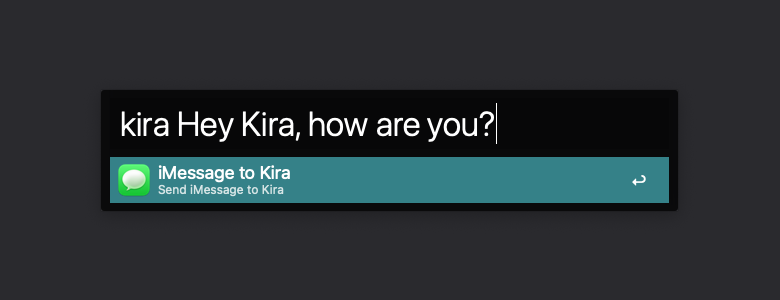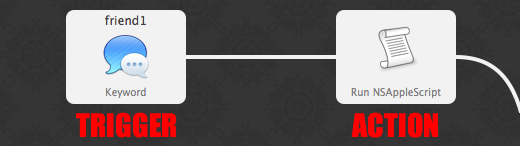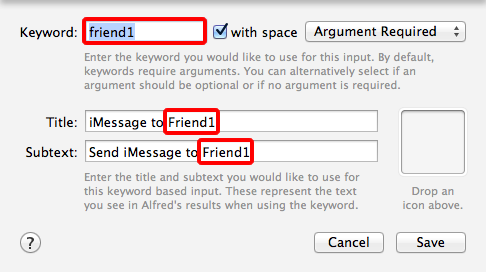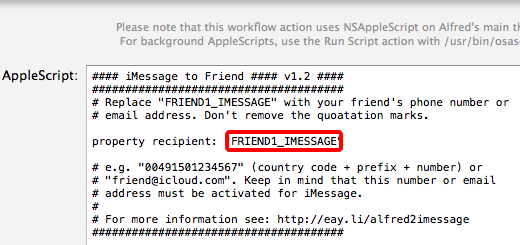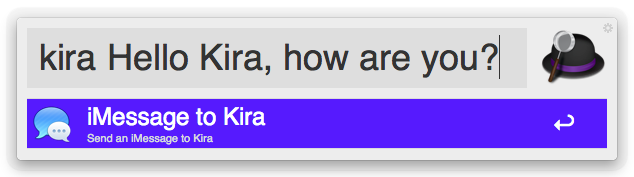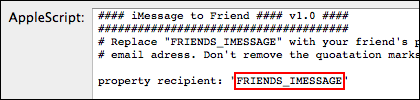Meine bisherige Lieblings-Extension in iOS 15 ist – als langjähriger Alfred-Nutzer unter macOS nicht verwunderlich – xSearch, das Such-Shortcuts zu Safari und Spotlight (!) hinzufügt, um z.B. per „g searchterm“ Google oder „d searchterm“ DuckDuckGo direkt durchsuchen zu können.
Das ganze ist dann auch fully customizable, sodass man die Search Engines selbst de-/aktivieren und auch neue hinzufügen kann. So kann ich jetzt per „e searchterm“ direkt dieses Blog durchsuchen, „yt“ durchsucht YouTube, „l“ (as in „languages“) dict.cc, usw. Alles Abkürzungen, die nun identisch mit meiner Alfred-Konfiguration sind.
Kostenpunkt für xSearch liegt bei 0,49 Euro. Zum Teil etwas holprig übersetzt, aber funktioniert sehr gut und bringt, wie gesagt, endlich ein paar Such-Shortcuts zu iOS. Zusammen mit dieser Geste auf iPadOS 15 unschlagbar.
Update, 22:30 Uhr: Es gibt mit Keyword Search auch eine kostenfreie Alternative, die genau so funktioniert. Einrichtung und UI finde ich nicht ganz so intuitiv wie bei xSearch, aber dafür kostet’s halt nichts.